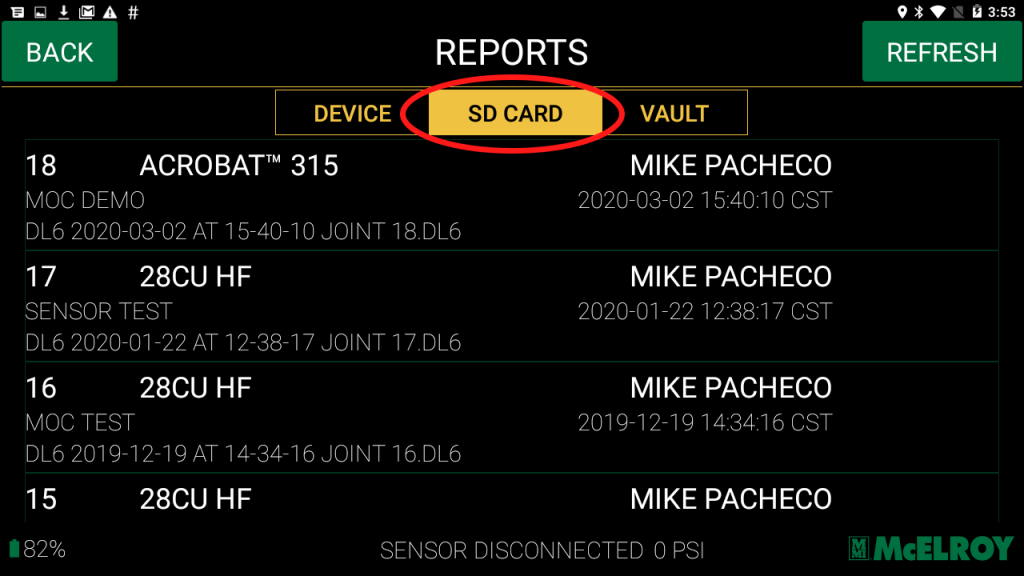Auto backup is a great feature on the McElroy DataLogger that allows fusion operators to back up their joint reports to a Micro SD card. The 1.16 release builds a redundancy into the system so that you will be prepared in the event of any jobsite contingency. Think of it as an added backup in addition to the McElroy Vault™ to ensure that all of your fusion data is safe.
Once you install a Micro SD card in your DataLogger tablet, you will need to format the card in order to activate the auto backup. You’ll only need to do this once and it’s easy!
1. For the DataLogger 7: Slide the battery compartment to the unlocked position.

Remove the compartment door and battery.

Pull flexible card holder out of the way and insert SD card into the proper slot. Replace flexible card holder, battery and compartment door.
For the DataLogger 6: Remove the screw from the SD/SIM card cover and flip open the cover.

INSERT THE MICRO SD CARD INTO THE SD CARD SLOT.
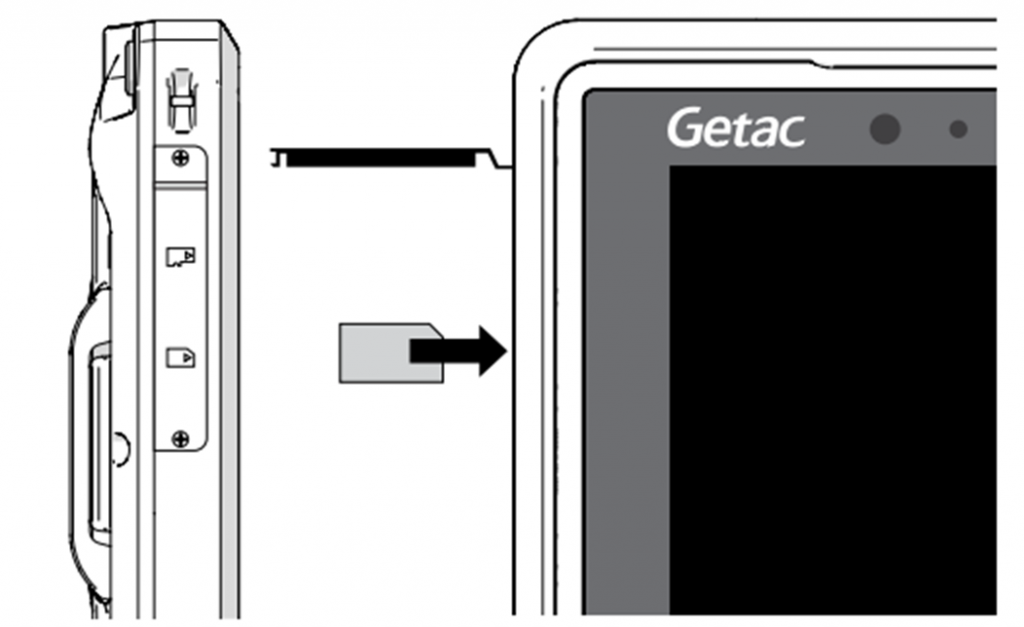
2. ONCE AN SD CARD IS INSTALLED, GO TO THE SETTINGS OF THE DATALOGGER APPLICATION THEN SELECT “SYSTEM”.
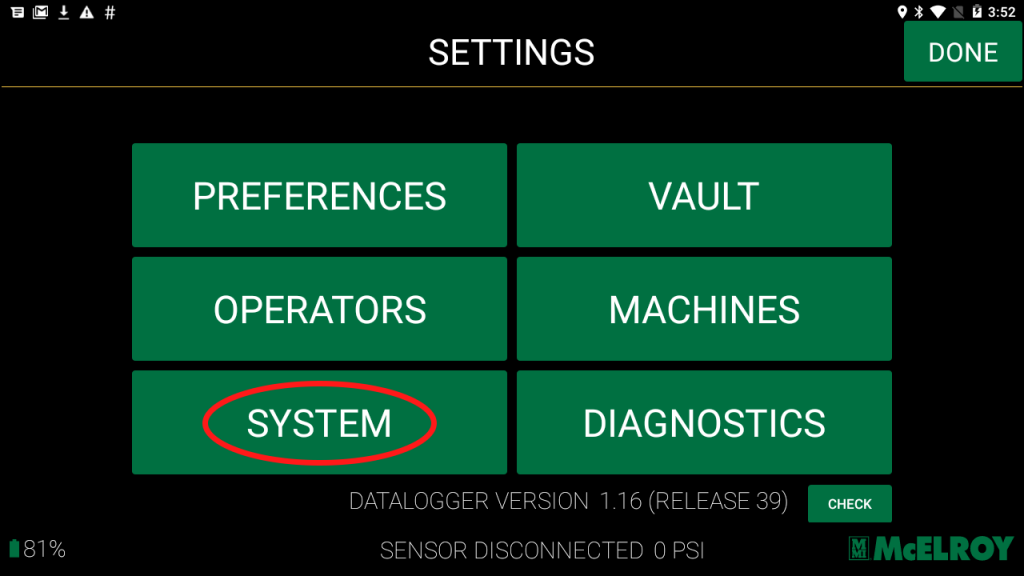
3. SELECT THE “SD CARD STATUS” BUTTON AT THE BOTTOM OF THAT PAGE.
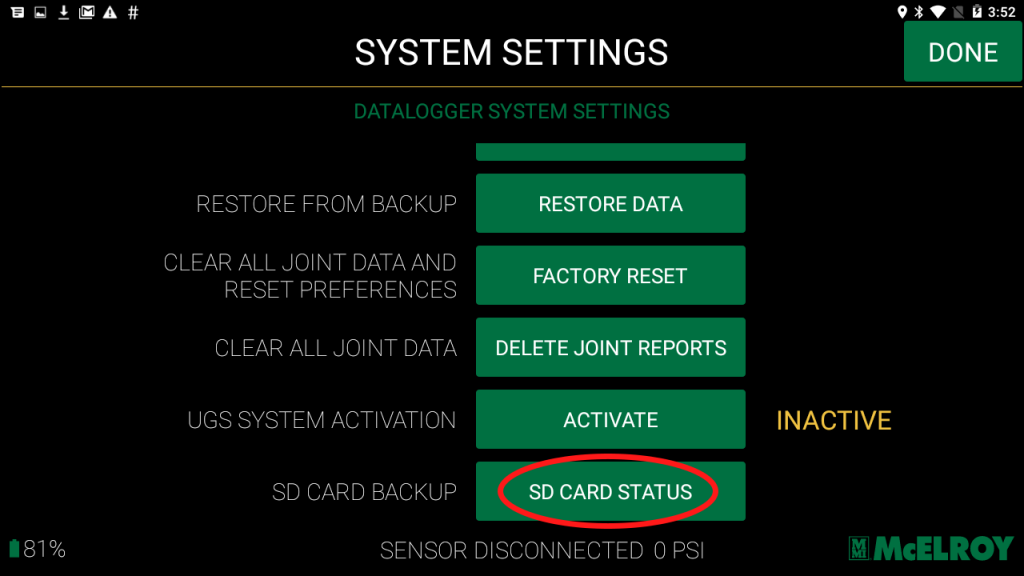
4. ONCE ON THE SD CARD STATUS PAGE, SELECT “SYSTEM SETTINGS” THEN “YES” TO THE POP-UP CONFIRMATION.
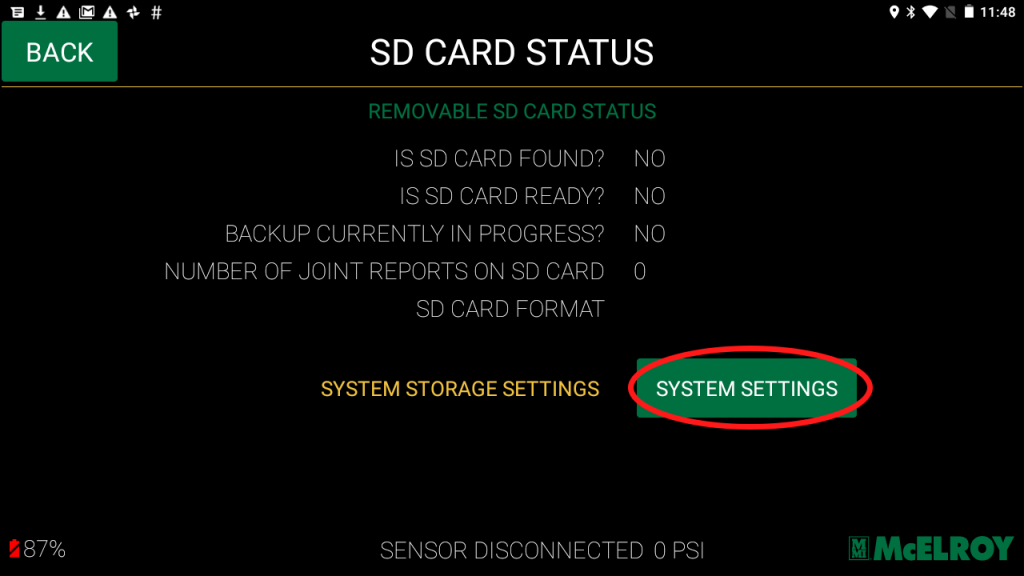
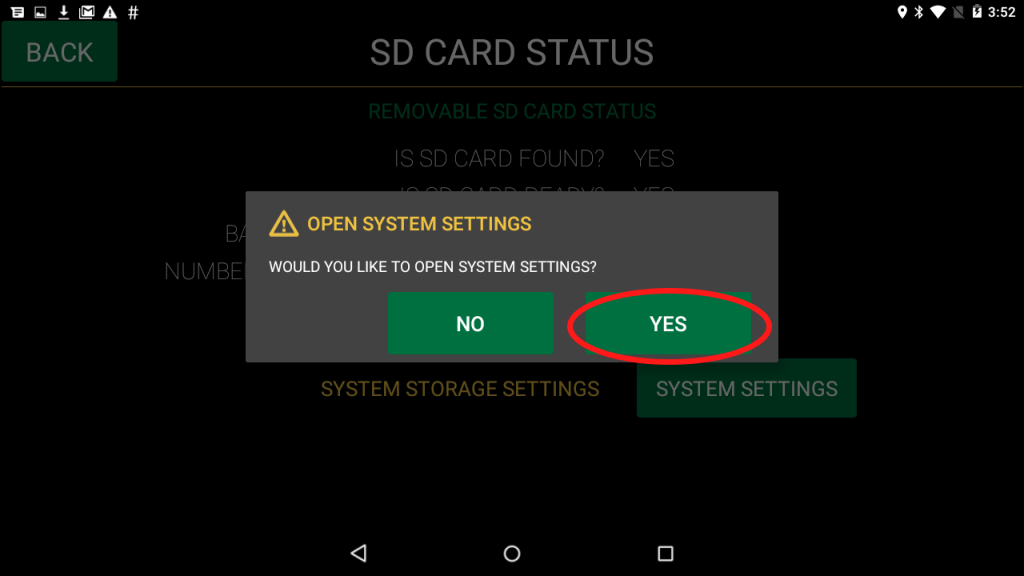
5. SCROLL DOWN AND SELECT “ERASE USB/SD CARD STORAGE”; THIS WILL FORMAT THE CARD FOR USE. THIS STEP MAY TAKE A MINUTE. SELECT “YES” TO THE CONFIRMATIONS.
**IT’S IMPORTANT TO NOTE THERE ARE OTHER FORMATTING OPTIONS, PLEASE ENSURE YOU SELECT ONLY THE “ERASE USB/SD CARD STORAGE” OPTION.
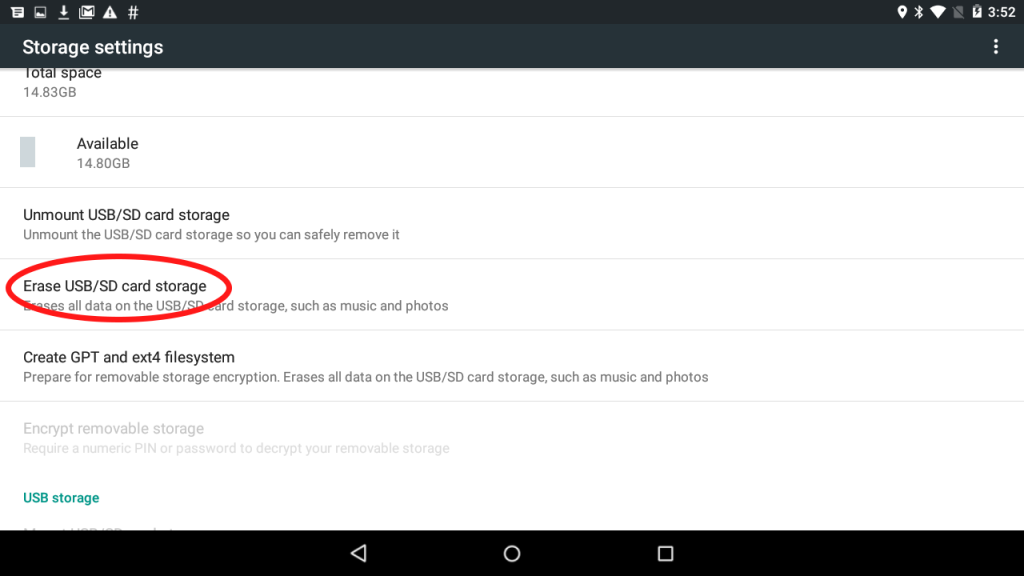
6. HIT THE BACK BUTTON TO GET BACK TO THE DATALOGGER APPLICATION.

7. YOU WILL SEE THE CARD FORMATTED AND THE JOINTS AUTOMATICALLY BACKING UP TO THAT CARD.
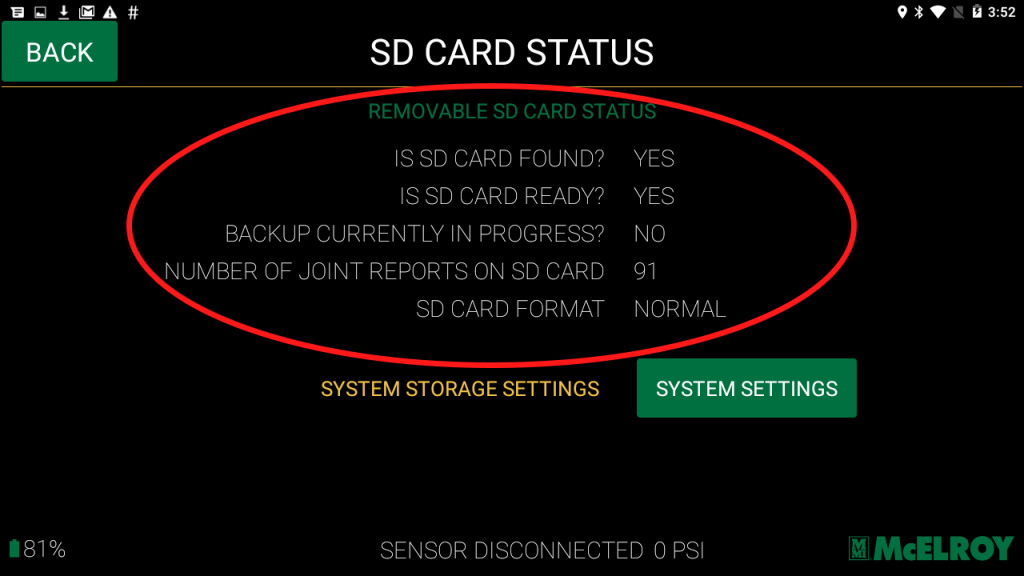
8. TO VIEW, GO TO THE REPORTS PAGE AND SLIDE OVER TO THE “SD CARD” SELECTION.
Now all fusion joints performed will back up automatically to this card. If ever needed, you may take the card out and upload reports to the Vault as they are the standard .DL6 file type.