At McElroy, we’re always striving to optimize your joint fusion data and maximize job site productivity with Vault™ and DataLogger® technology.
Now, you can take control of your fusion operation with a new Vault notification feature that lets you see all your fusion exception notifications directly on the Vault in a new dashboard.
HOW TO ENABLE NOTIFCATIONS
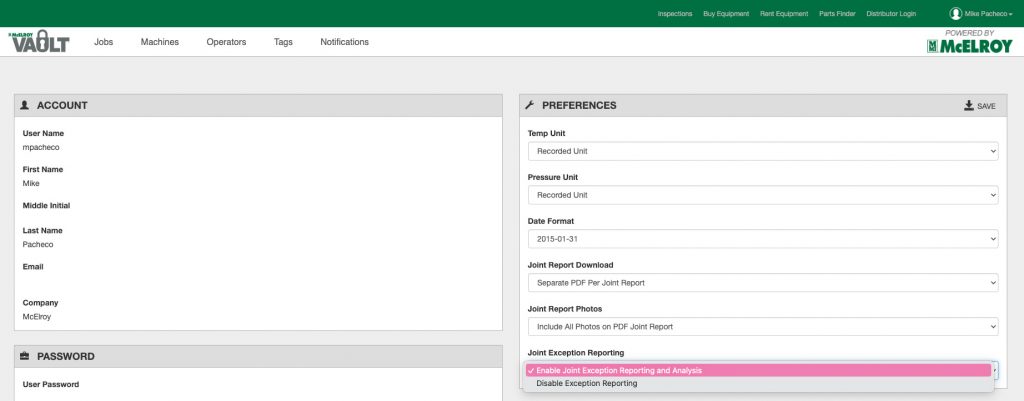
In your Vault account profile settings, enable “Joint Exception Reporting and Analysis.” A notifications dashboard will appear as a new tab the next time you log into your Vault account.
After enabling, you’ll see a new tab labeled “Notifications” and an indicator of the number of notifications pending review. Click to view the joint report for more details on each notification, remove it, or mark it read to manage your dashboard.
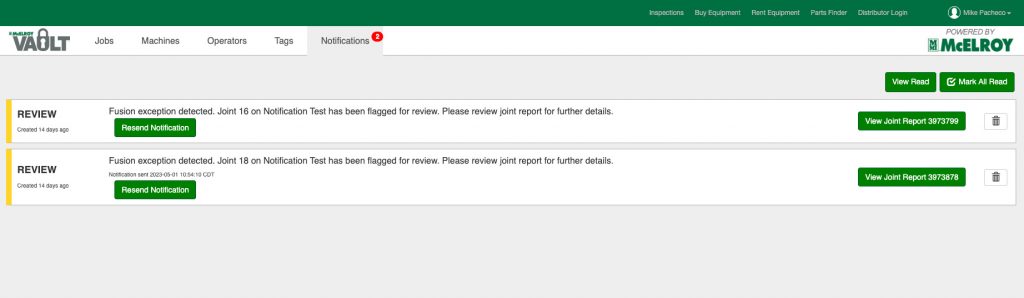
You can also view all previously read notifications from the dashboard by clicking the button.
MANAGING EMAIL NOTIFICATIONS
For even more insight, you can create email notifications that are delivered right to your inbox.
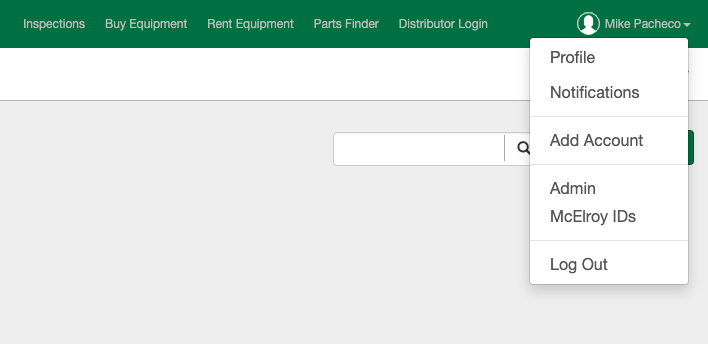
Manage notification rules by navigating to the settings menu and selecting “Notifications” in the drop-down list. Add a new notification rule by clicking the + Add Notification Button.
The type of notification will default to REVIEW, then the email addresses of notification recipients can be entered.
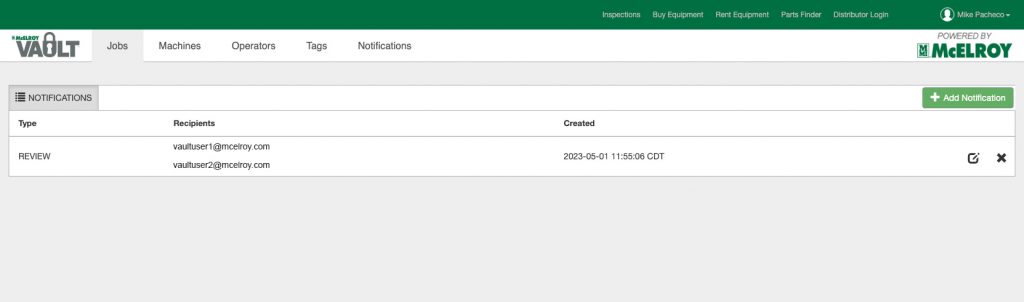
Keep clicking the + Add Recipient button to add more email addresses. When you’re finished, click Save to complete.
You can always edit or remove a notification by accessing the menu from settings.

