The Vault™ now has expanded notification categories, including DataLogger® tracking. This notification uses the DataLogger’s serial number and sends an email notification each time it contacts the Vault. Information in the notification includes the associated Vault account and last known GPS coordinates.
Setting up tracking notifications is simple. To begin, log in to your Vault account then, from your account home page, navigate to the drop-down menu below your name and click on “Notifications.”
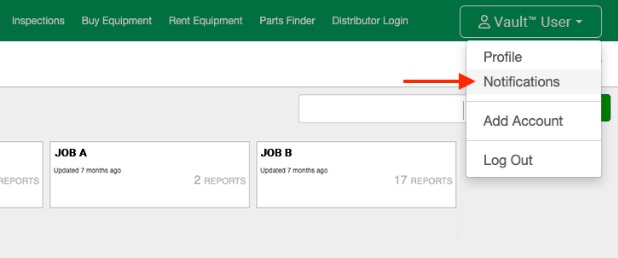
This page will list all of the notifications created for the account. Here, notifications can be edited or deleted at any time.
Click the +Add Notification button to add the DataLogger tracking notification.
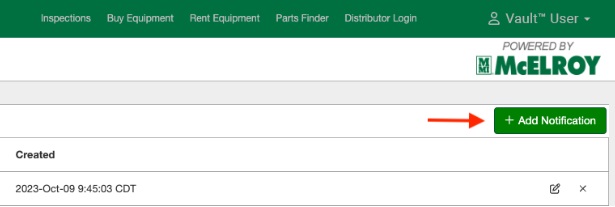
From the +Add Notification dialog box, select the “Type” drop-down menu and select the “DataLogger Tracking” menu item.
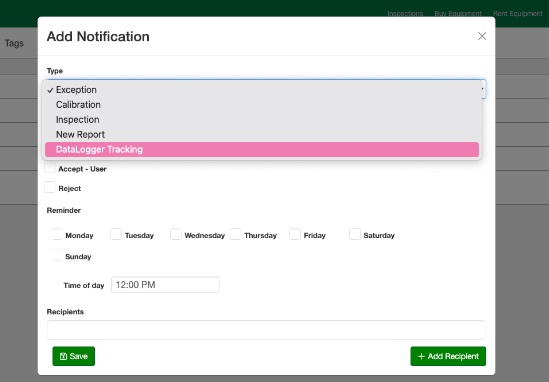
Once DataLogger tracking has been selected, enter the tablet serial number in the first field and click the +Add Serial Number button.
NOTE: Multiple serial numbers can be added at one time. Additional text fields will be generated when the button is clicked.
To add email notifications, add as many email addresses as applicable under “Recipients.” Clicking +Add Recipient will add additional fields as well.
Click Save to finish adding the notification.
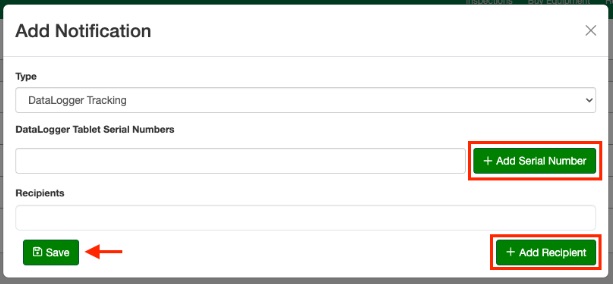
Additional notifications can be added using the same process, though input fields may vary depending on the notification type.
For questions or issues, please contact McElroy Tech Services at [email protected] or 918-836-8611 x 224.

