An update to the TracStar® iSeries addressing carriage control and overpressure is now available.
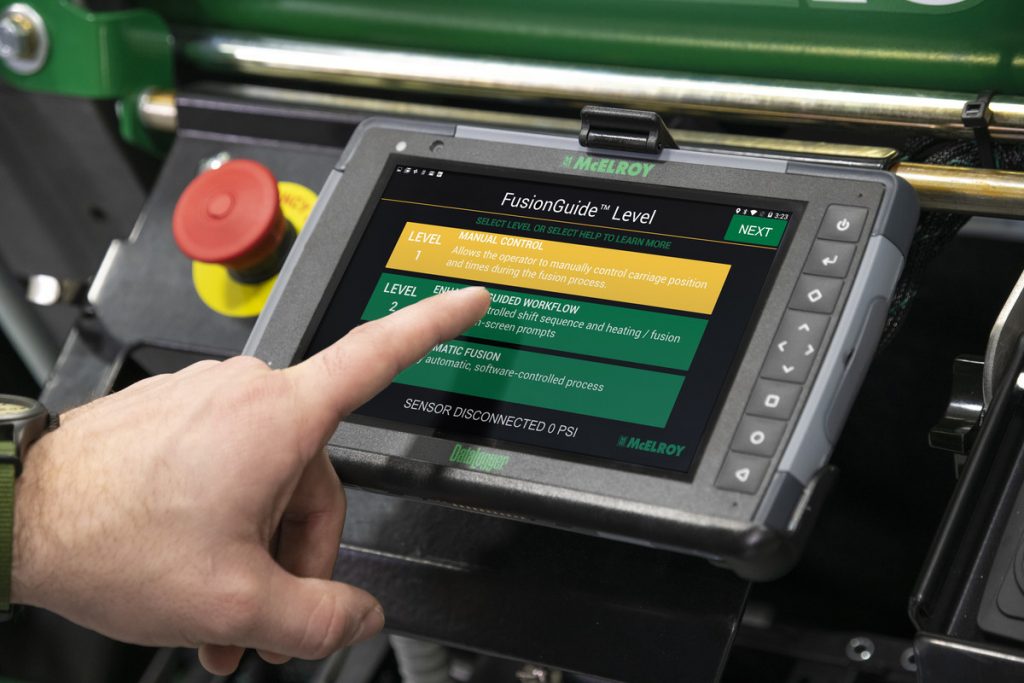
Carriage Control Module (CCM) 1.033 allows the user to measure drag manually in a similar method to legacy machines. The operator will manually increase power until carriage movement is observed. Once the operator is ready, they will select a “confirm drag” button, and an automated process will run to determine the pipe meet point, check pipe slip, and set fusion pressures.
This feature must be enabled in the iSeries Management Menu, which is accessed by selecting the iSeries logo on the start screen.
This update also addresses a bug reported by some users who observed a brief overpressure situation when closing pipe together. More dampening was added to this process for better pressure control during transition to higher pressure. Typically, this would not cause an issue, but depending on the situation, pipe slippage issues could cause problems while completing the fusion.
How To Update With Field Connectivity
Note: The DataLogger® must be connected to the internet to download the update for the CCM.
(If you do not have network connectivity, skip this section.)
Download the Update with Field Connectivity
- Connect the DataLogger to the Carriage Operator Console
- Turn the machine to “Key On” so there is power, but the engine is off.
- On the DataLogger:
- Select Settings Menu
- Select Machines
- Select the iSeries machine
- Select Carriage
- From the Carriage menu, select Configure Carriage. (The DataLogger will locate the latest software version to install.)
- Once found, two options will appear
- Select Flash Controller
- The installation will now begin. DO NOT power off the machine. Total install time is about two minutes.
- Once complete, turn the machine off and allow a complete shutdown to take place.
- Power on the machine and check the software version using the DataLogger to ensure the process was completed as expected.
How To Update Without Field Connectivity
Pre-Load the Download on the DataLogger
- Take the DataLogger off of the machine and go to where you have network connectivity.
- On the DataLogger:
- Select Settings Menu
- Select Machines
- Select the iSeries machine
- Select Carriage
- From the Carriage menu, select Configure Carriage. (The DataLogger will locate the latest software version to install.)
- Once found, two options will appear.
- Select Flash Controller
Note: The flash will fail, as it is not connected to an iSeries. This is expected. The software will still be downloaded to the DataLogger.
Return to the Machine to Install the Update
- Connect the DataLogger to the Carriage Operator Console
- Turn the machine to “Key On” so there is power, but the engine is off.
- On the DataLogger:
- Select Settings Menu
- Select Machines
- Select the iSeries machine
- Select Carriage
- From the Carriage menu, select Configure Carriage. (Again, the DataLogger will locate the latest software version to install.)
- Once found, two options will appear.
- Select Flash Controller
- The installation will now begin. DO NOT power off the machine. Total install time is about two minutes.
- Once complete, turn the machine off and allow a complete shutdown to take place.
- Power on the machine and check software version using the DataLogger to ensure the process completed as expected.
Instructions may also be found here: https://www.mcelroy.com/en/fusion/softwaredownloads.htm
If you have any questions or issues updating your DataLogger then please contact Tech Services at [email protected] or 918-836-8611 x 224.

